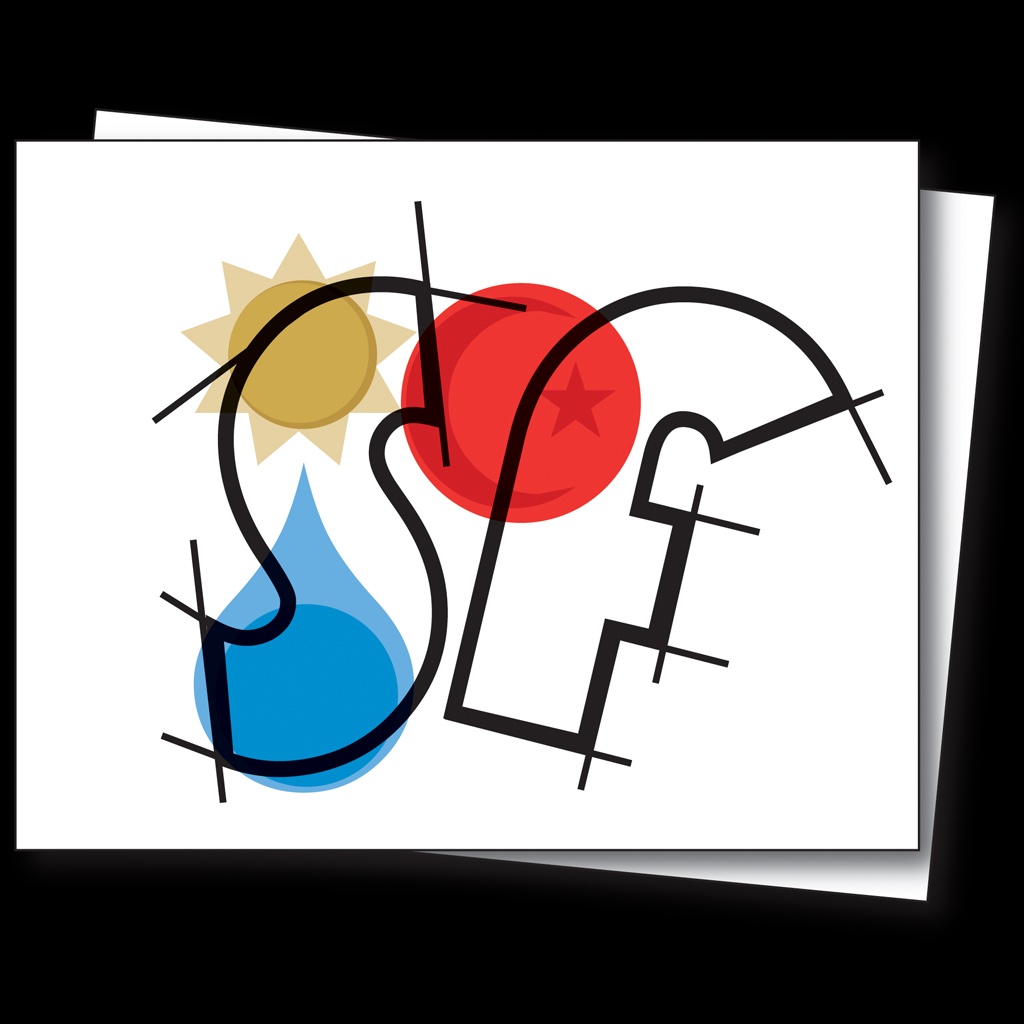 CustomSymbols
CustomSymbols
App Features
Here are some useful features of the app you should be aware of.
Batch Convert
You can convert many SVG files at once using the Batch Convert feature (assuming all of them are in the same folder). You can access the batch convert feature in two ways; (1) through Finder by right-clicking the folder containing the SVG files and selecting "Convert SVGs" and (2) through the File menu by selecting "File > Batch Convert".
See this short video for more information about the batch convert feature.
Exported Files are Special
By default, Custom Symbols exports custom symbols postfixed with ".SFSymbol.svg". You can change the file name to whatever you want. That's not important. What's important is the data embedded in that seemingly ordinary svg file. Starting with Custom Symbols v2.5, every custom symbol exported with the app will have the original SVG used to create it embedded inside along with the parameters used for exporting it. What this means is that when you drop that file back into the app it will load the original SVG along with the exact parameter values that were used to export it.
Drag 'n Drop into Xcode
You can skip clicking the export button and drag your custom symbol directly from the Custom Symbols app into an xcassest catalog in Xcode.
Note that this functionality is only available if you've purchased a subscription.
Export as PNG
File > Export PNG
In addition to converting any SVG into an SF Symbol, the app can also convert SVGs into a PNG of a chosen size.
Export as SVG
File > Export SVG
You may be wondering why you'd want to convert an SVG to another SVG. Well for one, this can be useful for processing SF Symbols as described below and secondly it is handy if you want to convert strokes to paths. The Custom Symbols app will automatically convert any strokes contained in your SVG to equivalent paths. This is useful because it will make the bounding box of your SVG equal to its size.
Drag 'n Drop from Apple's SF Symbols App
You can drag an SF Symbol directly from the SF Symbols App and drop it into the Custom Symbols App. You can then export that SF symbol as an SVG to be edited in another graphics program.